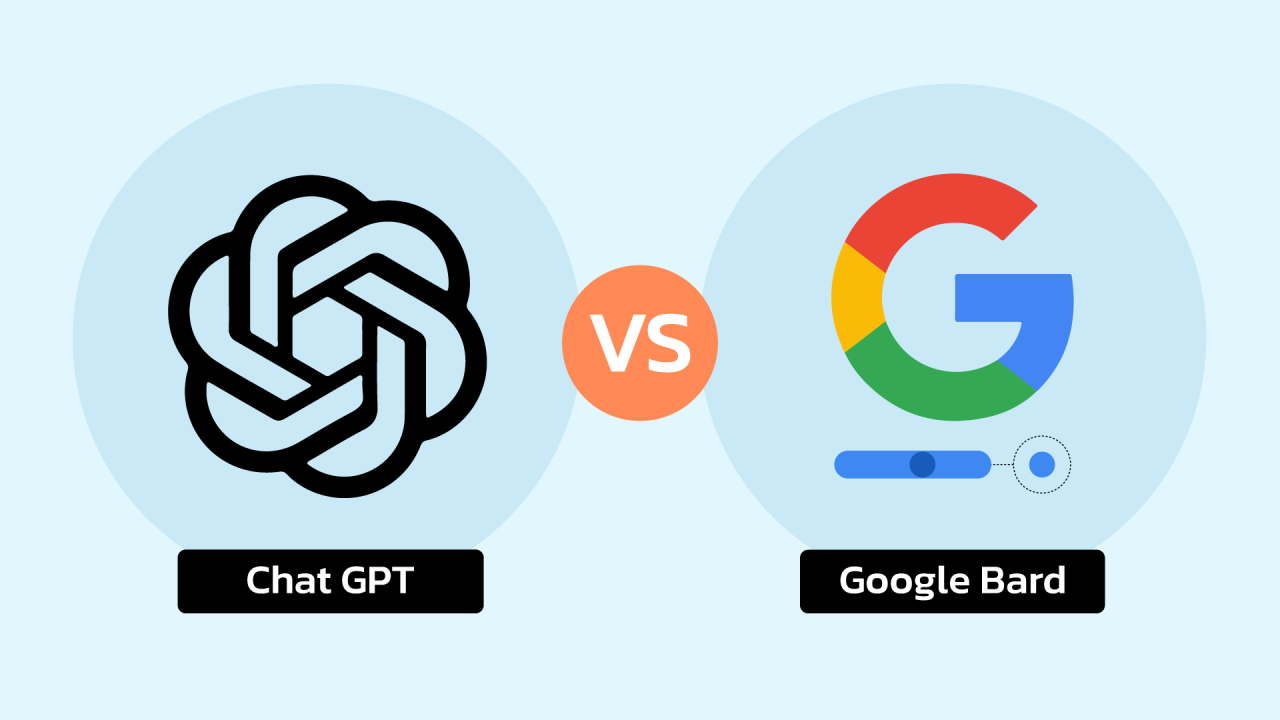YouTube is a treasure trove of videos that cater to every interest imaginable. From tutorials to music videos, educational content to entertainment, there’s something for everyone.
However, there may be times when you want to save these videos for offline viewing, especially when you don’t have a reliable internet connection.
Here, we’ll learn how to download YouTube videos in various formats to ensure you have access to your favorite content anytime, anywhere.
Downloading YouTube Videos Using Online Converters
Online video converters are user-friendly tools that allow you to download YouTube videos in different formats. Follow these steps:
1. Open your preferred web browser and navigate to a reputable online video converter, such as “ClipConverter,” “SaveFrom,” or “Y2Mate.”
2. Copy the URL of the YouTube video you want to download.
3. Paste the URL into the online converter’s search bar and select your desired video format. Common options include MP4, WebM, and AVI.
4. Click the “Start” or “Convert” button. The converter will process the video and provide a download link.
5. Click the provided link to start downloading the video to your device.
Downloading YouTube Videos Using Browser Extensions
Browser extensions simplify the downloading process. Here’s how to do it:
1. Install a reliable browser extension like “Video DownloadHelper” for Firefox or “SaveFrom.net Helper” for Chrome.
2. Open the YouTube video you want to download and click on the extension’s icon in your browser’s toolbar.
3. Choose the desired video format and quality from the available options.
4. Click the “Download” button. The video will start downloading to your device.
Downloading YouTube Videos Using Desktop Software
Desktop software provides more control over video quality and formats. Follow these steps:
1. Download and install a trusted YouTube downloader software like “4K Video Downloader” or “YTD Video Downloader.”
2. Open the software and copy the URL of the YouTube video you want to download.
3. Paste the URL into the software’s search bar and select your desired video format and quality.
4. Choose the download location on your computer.
5. Click the “Download” button. The software will start downloading the video to your specified location.
Read Also: Google Chrome Is Getting A Big Security Upgrade
Downloading YouTube videos in various formats allows you to enjoy your favorite content without relying on an internet connection.
Whether you choose online converters, browser extensions, or desktop software, always ensure that you’re using reputable and legal methods to download copyrighted content.
By following the steps provided in this guide, you’ll have the freedom to watch YouTube videos offline in the format that suits you best.
Top 5 Apps To Download YouTube Videos
Here are five apps that can be used to download YouTube videos:
4K Video Downloader
This is a free app for Windows, Mac, and Linux that can download videos from YouTube and other sites in various formats and resolutions. It can also download playlists, subtitles, 3D, and 360-degree videos. You can use it by copying the video URL and pasting it in the app.
SnapDownloader
This is a paid app for Windows and Mac that can download videos from YouTube and over 900 other websites in up to 8K resolution. It can also download VR videos, playlists, channels, and audio files. You can use it by entering the video URL or keyword in the app ².
TubeMate
This is a free app for Android that can download videos from YouTube and other sites in various formats and qualities. It can also convert videos to MP3 files and manage multiple downloads. You can use it by browsing the video in the app or sharing it from another app.
VLC Media Player
This is a free app for Windows, Mac, Linux, Android, and iOS that can play various media files and streams. It can also download videos from YouTube and other sites by using the network stream feature. You can use it by copying the video URL and pasting it in the app.
Documents by Readdle
This is a free app for iOS that can manage various files and cloud services. It can also download videos from YouTube and other sites by using the built-in browser and downloader. You can use it by opening the video URL in the browser and tapping the download button.