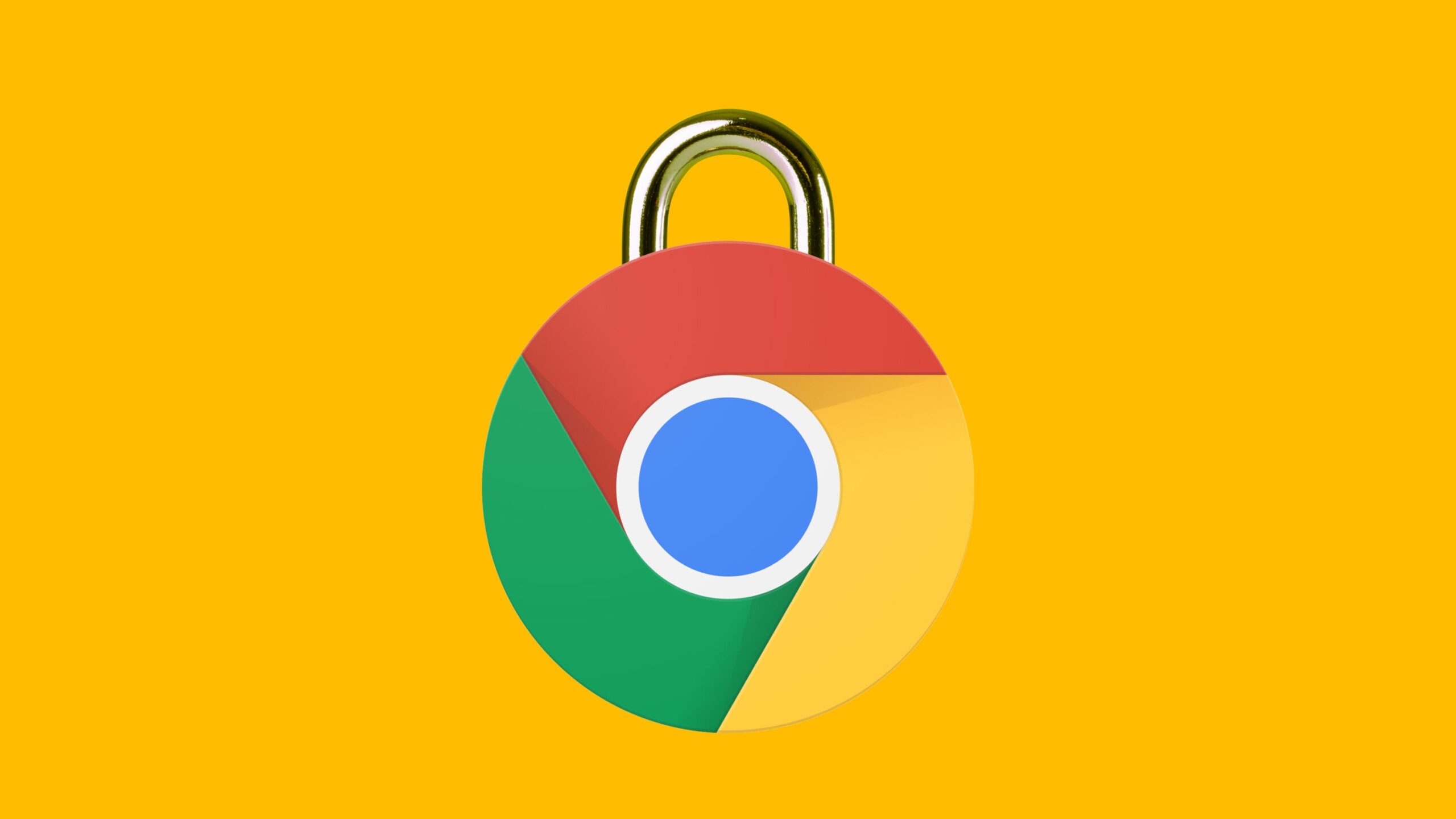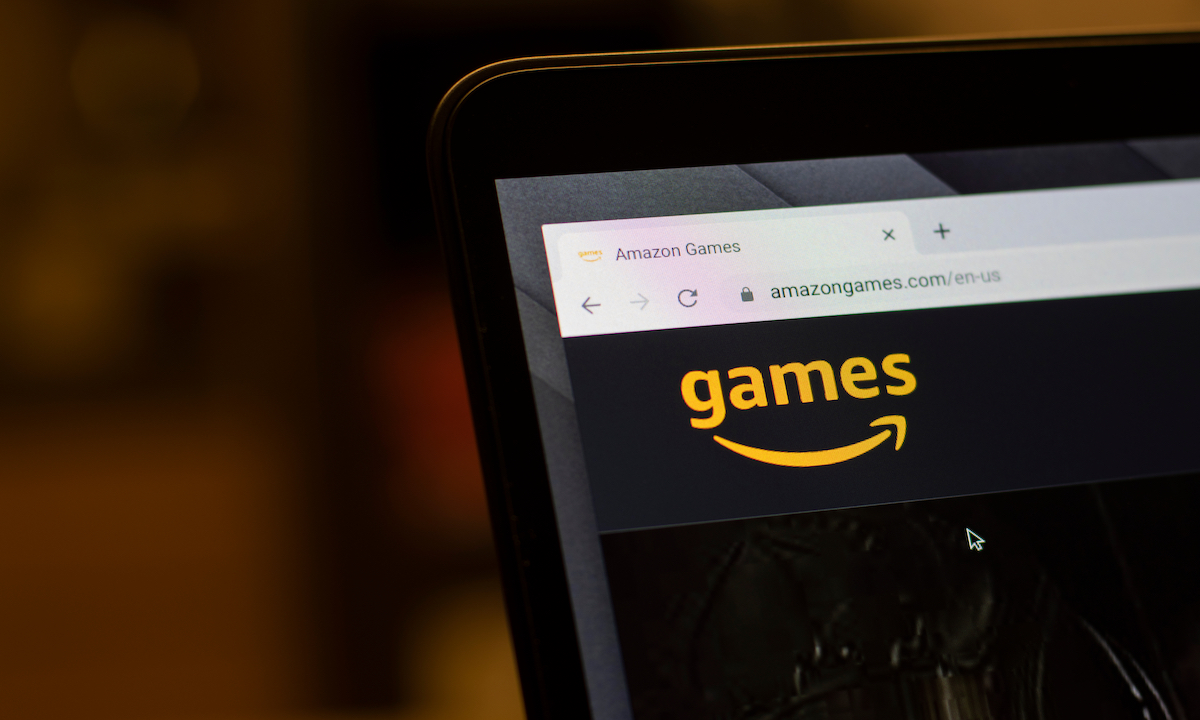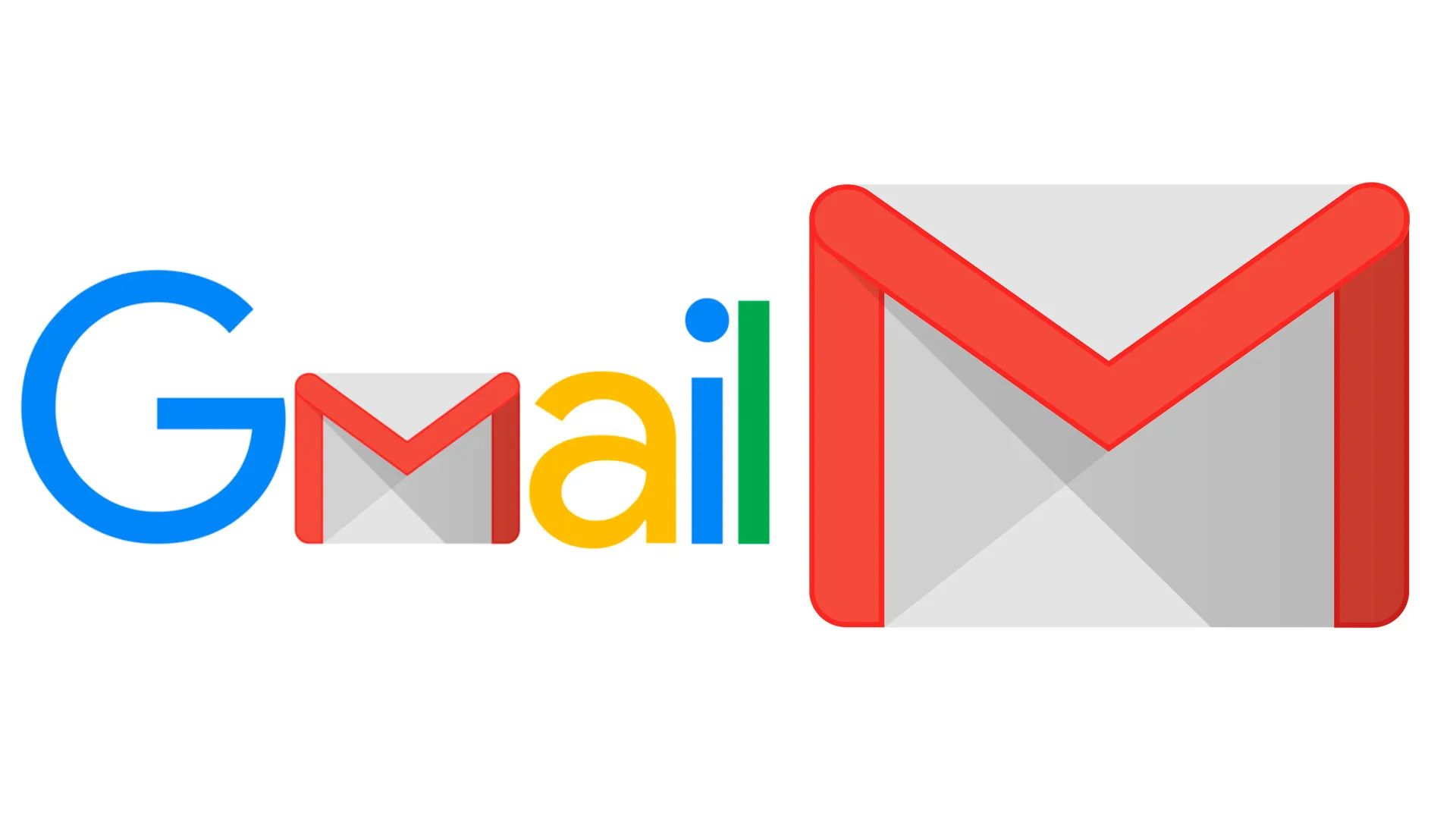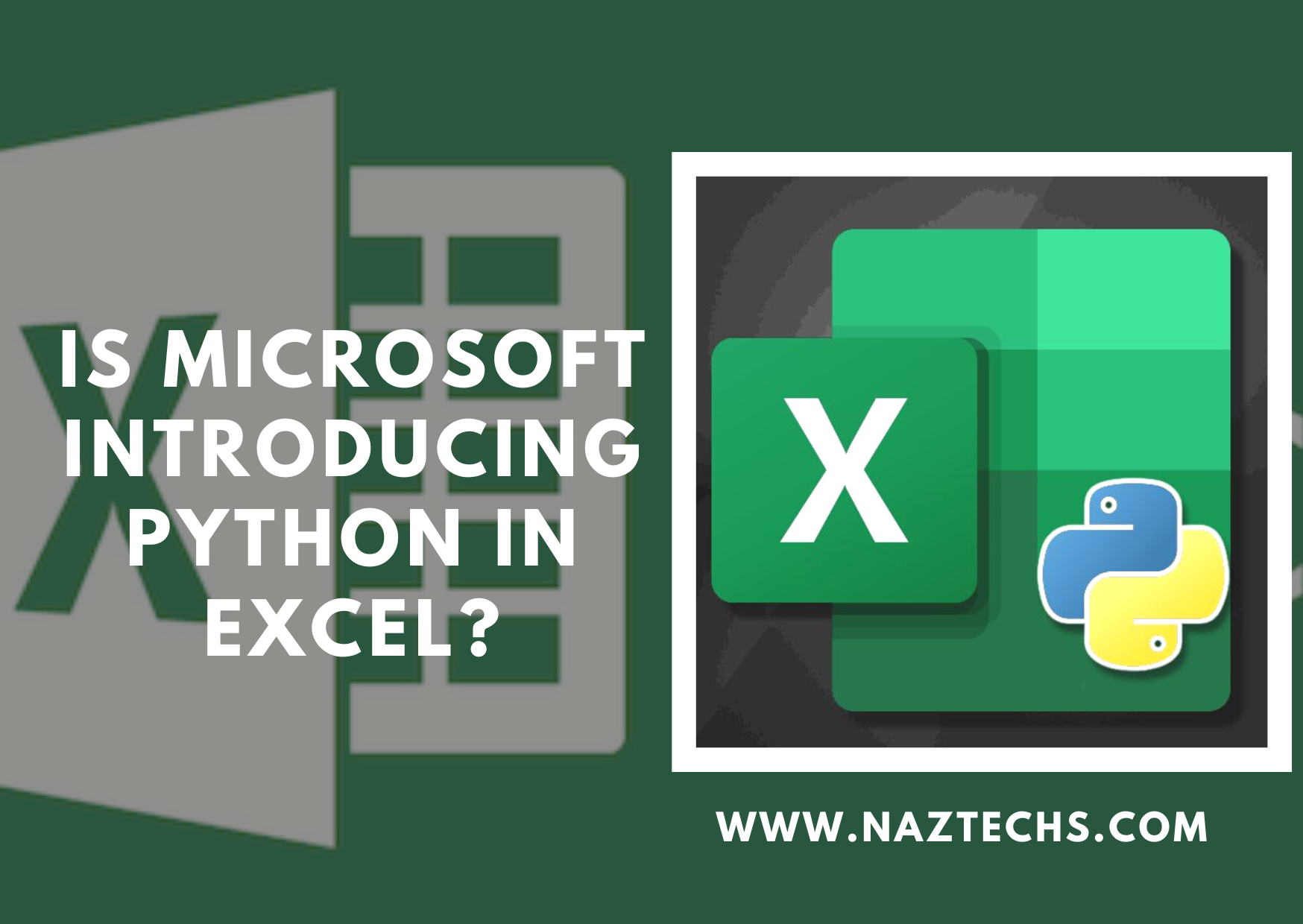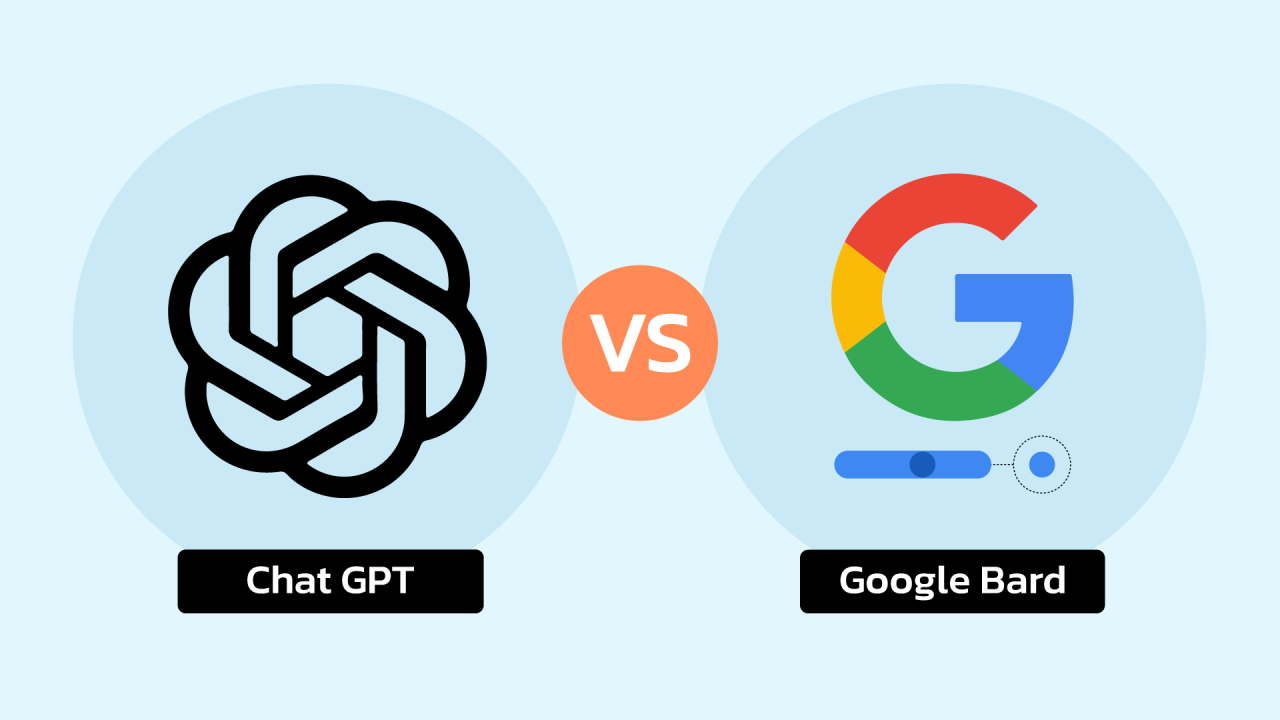Google is preparing to introduce a new feature in Chrome that will provide an explanation when a browser extension disappears unexpectedly.
If you’re someone who utilizes Google Chrome extensions, you understand their utility in enhancing your browsing experience, from ad-blocking to streamlining task management.
However, there are instances where an extension you’ve relied on for years might vanish without any clarification.
As per a recent blog post from the Chrome development team, starting with Chrome version 117, the browser will notify users if an extension they’ve been using is no longer available in the Chrome Web Store.
Similar to how harmful apps are removed from the Google Play Store, browser extensions posing risks to user data will be taken down from the Chrome Web Store.
Historically, Google hasn’t furnished any explanation for the removal of extensions from Chrome.
Once this security enhancement is rolled out, users will be able to quickly identify whether any extensions they utilize have been removed directly from the “Privacy and Security” section within Chrome’s settings.
Read Also: Unseen Images Confirm iPhone 15 Rumors: What to Expect from Apple’s Next Iteration
Enhancing Chrome’s Safety
According to Google’s announcement, Safety Check will notify users about an extension if its developer has taken it down, if it has breached Chrome Web Store policies, or if it’s been flagged as malware.
By clicking “Review” in Chrome’s Privacy and Security menu, users will be presented with the choice to uninstall the extension.
However, if desired, users can also opt to suppress the warning to retain a specific extension. Similar to prior Chrome versions, Google will automatically disable extensions flagged as malware.
As Chrome Unboxed points out, Google has been dedicated to bolstering Chrome’s security. Last year, the company introduced a ‘Seal of Approval’ for extensions in the Chrome Web Store, along with a Featured badge to spotlight noteworthy extensions.
Staying Safe From Malicious Extensions
The inclusion of Safety Check within Chrome’s extensions page will complicate the efforts of malicious extensions to cause disruptions in users’ browsers. Nevertheless, there are several measures you can take to guard against dangerous browser extensions.
Firstly, ensure that you only download new browser extensions from the official Chrome Web Store for Google Chrome or from the Microsoft Edge Add-ons store for Microsoft Edge.
Similar to managing apps on your smartphone, it’s advisable to limit the number of extensions in your browser, as tracking numerous ones can become challenging.
Furthermore, Google recommends maintaining an up-to-date browser by using the latest version of Chrome, which ensures you benefit from the most current security safeguards. For additional protection, consider installing top-tier antivirus software on your PC or Mac.
You can also enable Google’s Enhanced Protection feature within Chrome’s privacy and security settings.
Chrome version 117 is anticipated to launch on September 12. After its release, users should check the Privacy and Security section to ensure none of their browser extensions have encountered issues.
Read Also: iPhone 15 Rumors: What to Expect from Apple’s Next Generation
Addressing Google Chrome Security Issues

Google Chrome, like any software application, is not immune to security vulnerabilities and issues. Here are some of the common security concerns associated with Google Chrome and steps to address them:
1. Malicious Extensions
CONCERN: Malicious or compromised extensions can compromise your privacy and security.
SOLUTION: Only download extensions from the official Chrome Web Store. Check user reviews and ratings before installing an extension. Regularly review your installed extensions and remove any that you no longer use or trust.
2. Phishing and Malware Attacks
CONCERN: Visiting phishing websites or downloading malware can lead to data theft and other security breaches.
SOLUTION: Ensure that the websites you visit have “https://” in the URL and display a padlock icon. Enable Chrome’s built-in Safe Browsing feature to warn you about potentially dangerous websites. Use reliable antivirus software to prevent malware infections.
3. Outdated Software
CONCERN: Running outdated versions of Chrome can expose you to known vulnerabilities.
SOLUTION: Regularly update Chrome to the latest version. Enable automatic updates if possible to receive security patches as soon as they are available.
4. Weak Passwords
CONCERN: Using weak passwords can make your online accounts vulnerable to hacking.
SOLUTION: Use strong, unique passwords for all your online accounts. Consider using a password manager to generate and store complex passwords securely.
5. Syncing Sensitive Data
CONCERN: Syncing sensitive data, such as passwords, across devices can lead to data leaks if one of the devices is compromised.
SOLUTION: Be cautious about what data you choose to sync. If you’re syncing sensitive information, ensure that you have a strong master password for your Google account and enable two-factor authentication (2FA) for added security.
6. Public Wi-Fi Risks
CONCERN: Using Chrome on public Wi-Fi networks can expose your data to eavesdropping and interception.
SOLUTION: Avoid accessing sensitive information on public Wi-Fi networks. Use a Virtual Private Network (VPN) to encrypt your internet connection and protect your data.
7. Unsecured Extensions
CONCERN: Some extensions may request excessive permissions or access to your browsing activity.
SOLUTION: Review the permissions requested by extensions before installing them. Limit the permissions to the minimum necessary for the extension’s functionality.
8. Incognito Mode Misconception
CONCERN: People often believe that Incognito mode provides complete privacy, but it only prevents local browsing history from being saved.
SOLUTION: Understand that Incognito mode doesn’t hide your online activity from websites or your internet service provider. It’s useful for preventing local traces on your device.
9. Unencrypted Websites
CONCERN: Using unencrypted websites (HTTP instead of HTTPS) can expose your data to interception.
SOLUTION: Stick to HTTPS websites, especially when entering sensitive information like login credentials or payment details.
10. Third-Party Cookies and Tracking
CONCERN: Third-party cookies and tracking scripts can compromise your online privacy.
SOLUTION: Use Chrome’s built-in tracking prevention settings, such as blocking third-party cookies or enabling strict site isolation.